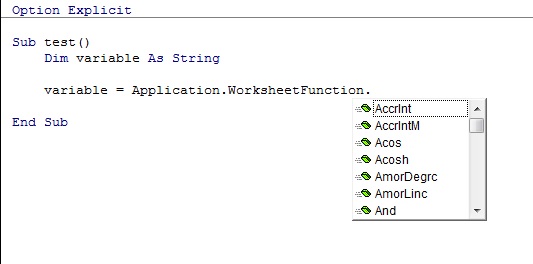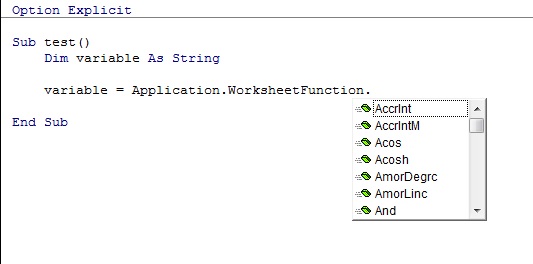In the previous lesson you got familiar with functions in Visual Basic – now you
know how they work, you are able to create your own functions, define input arguments and assign their
results to the variables.
However, for many common operations in Visual Basic you do not need to create new functions since there is
a lot of built-in functions in VBA which can be easily used in the code.
Below you can find detailed descriptions of all the most important VBA built-in functions. To avoid confusion, some
useful functions were purposely omitted since they use concepts which have not been introduced to you in this
course yet (e.g. arrays). Those functions will be successively discussed in further parts of this course).
After reading the description of each function it is recommended to test its performance by typing some examples in
the Immediate window.
Most of built-in functions have their equivalents among traditional Excel functions that are being used in worksheets.
However, they can sometimes differ from each other with syntax or with the way of performance which has been pointed
out in their descriptions.
Text functions
Combine strings
To combine two or more text variables together you should join them with & character.
If you combine other types of variables with that character they will automatically be converted into text variables.
Examples:
| FUNCTION | RESULT | NOTES |
"a" & "b" | ab | |
1 & 2 | 12 | |
1 & "a" & True | 1aTrue | |
Character’s ASCII code
Function Asc(char As String) As Integer
Asc function returns the ASCII code of the character given as a char argument.
If a text argument char is longer than one character then Asc function returns the ASCII code of the very first
character of that variable. So, for example the result of Asc("a") function will be the same as the result of
Asc("abc") function.
The function will throw an error if an empty string or non-existing variable is given as argument.
Examples:
| FUNCTION | RESULT | NOTES |
Asc("a") | 97 | |
Asc("A") | 65 | |
Asc("Abc") | 65 | |
Asc("") | error | string given as an argument must be at least one character long |
The equivalent of Asc function among worksheet functions is =ASC(text) function
A character with a given ASCII code
Function Chr(CharCode As Long) As String
Chr function returns the character corresponding to the ASCII code given as argument.
Despite the fact that in VBA documentation “Long” type of variable as an argument of this function was given,
suggesting it has very wide range of values, assigning as an argument the number out of range of 0-255 will
generate an error. This is because ASCII array contains only the characters numbered from 0 to 255.
Examples:
| FUNCTION | RESULT | NOTES |
Chr(34) | " | |
Chr(97) | a | |
Chr(256) | error | number from range 0-255 must be given as a parameter |
The equivalent of Chr function among worksheet functions is =CHAR(number).
Function Format(Expression, Optional Format As String) As String
This function formats the given argument Expression into the form determined by Format argument.
Argument Format is optional, that means you can omit it, however, using this function without it makes no sense since it
returns the same value which was given as Expression argument.
If the Expression argument passed to the function is of a String type then function
always returns the original value regardless of the value of the parameter Format.
Parameter Expression will be modified only if a number or a date is passed.
Below you can find the list of values Format argument can represent along with the description of the result returned by
the function.
| FORMAT | DESCRIPTION |
| General Date | date formatted by your Windows settings |
| Long Date | date with full month name, e.g. 16 October 2010 |
| Medium Date | date with short month name, e.g. 16-Oct-10) |
| Short Date | date in format yyyy-mm-dd, e.g. 2010-10-16 |
| Long Time | time in format hh:mm:ss, e.g. 21:04:25 |
| Medium Time | time in format hh:mm in 12-hour system, e.g. 09:04 |
| Short Time | time in format hh:mm in 24-hour system, e.g. 21:04 |
| mm/dd/yyyy | date in format mm-dd-yyyy, e.g. 10-16-2010) |
| dd/mm/yy | date in format dd-mm-yy, e.g. 16-10-10) |
| #### | number without thousand separator nor decimal part, e.g. 1500) |
| #,### | number with thousand separator but without decimal part, e.g. 1 500) |
| ####.0 | number without thousand separator but with one decimal place, e.g. 1500,0 |
| #,###.00 | number with thousand separator and two decimal places, e.g. 1 500,00 |
Examples:
| FUNCTION | RESULT | NOTES |
Format("a", "General Date") | a | text values are returned without any modification |
Format(40000, "General Date") | 2009-07-06 | it can be different on your computer since it depends on regional settings |
Format(0.25, "Long Time") | 06:00:00 | |
Format(12534.23, "#,###.0") | 12 534,2 | |
Format(12534.23, "####.00") | 12534,23 | |
Format function has no equivalent within worksheet functions.
Checking if one string contains another
Function InStr(Start As Long,
BaseText As String,
Substring As String) As Long
InStr function checks if the text given as an argument Substring is contained within
the text given as BaseText argument. Checking starts from the character given in the Start
parameter.
If Substring text is not found within BaseText text the function returns 0.
If the function finds searched text within the text being searched through it returns the position where it was found.
If a non-numeric value or non-positive number is given as Start parameter the function will throw an error.
Examples:
| FUNCTION | RESULT | NOTES |
InStr("a", "text", "ex") | error | parameter Start is not a number |
InStr(0, "text", "ex") | error | parameter Start is not a positive number |
InStr(1, "ex", "text") | 0 | text text is not found in the text ex |
InStr(1, "text", "ex") | 2 | substring ex was found in the base string text at the second character |
InStr(3, "text", "ex") | 0 | substring ex is found in base string text, but parameter Start equals 3, that means the base string should be searched from the third character |
InStr(2, "xyzxyz", "xyz") | 4 | substring xyz is found at the fourth character in the base string xyzxyz |
The equivalent of InStr function within worksheet functions is =FIND(find_text, within_text, start_num).
Notice the difference between the syntax of a worksheet function FIND and InStr function in VBA – they have
different orders of arguments.
Switching characters to the upper/lower case
Function LCase(text As String) As String
Function UCase(text As String) As String
LCase function returns the value of an argument text written in lower case,
meanwhile UCase returns the value of that argument in upper case.
If a number is given as an argument the function returns the same value, however the result is not a number any more but a text representing numeric
value (the difference between a number and a text representing a number was discussed in lesson 4).
Examples:
| FUNCTION | RESULT | NOTES |
LCase(0) | 0 | |
LCase("abc") | abc | |
LCase("ABc") | abc | |
UCase("ABC") | ABC | |
UCase("abc") | ABC | |
The equivalent of LCase function in worksheet functions is =LOWER(text).
The equivalent of UCase function in worksheet functions is =UPPER(text).
Extracting a substring from the string
Function Left(text As String, length As Long) As String
Function Right(text As String, length As Long) As String
Both functions above - Left and Right - return a piece of the parameter text starting from the left and right side of the string respectively.
The length of a text returned depends on the number given as an argument length.
The value of the parameter length must be positive or equal zero. In case negative number is given as this parameter,
the function will throw an error.
If the value of argument length exceeds the length of text parameter, the function will return simply the text parameter.
For example the following code – Left("abc", 5) would mean that you want to extract the first five characters from the string
abc starting from the left side. However this text consists of only three characters, so the function will return the whole value
of text parameter - abc.
Examples:
| FUNCTION | RESULT | NOTES |
Left("abc", -1) | error | argument dlugosc musi być liczbą dodatnią lub zerem |
Left("abc", 0) | | empty string |
Left("abc", 2) | ab | |
Left("abc", 10) | abc | parameter length exceeds the length of the parameter text, so the whole parameter text is returned |
Right("abc", 2) | bc | |
Right("text", 3) | ext | |
The equivalent of Left function in worksheet functions is =LEFT(text, length).
The equivalent of Right function in worksheet functions is =PRAWY(text,length).
Extracting in-between part of a string
Function Mid(text As String, start As Long, Optional len As Long) As String
Mid function returns a fragment of a text. Unlike Left and Right functions – which enable you to
extract a fragment starting from the beginning or the end of a string – this function returns a piece of the base text starting from the given character.
The function requires two mandatory arguments to be declared:
-
text– text parameter that is used as the base for extracting substring,
-
start - number parameter; it must be positive; if you give negative value or zero the function will throw an error;
parameter start defines at which point of the base text the result string should start (e.g. if start
is equal to 3, it means the result should start at the third character of the base string).
If the value of parameter length is longer than the length of the given text parameter then the function will
return an empty string.
The function Mid has also an optional argument len. It defines how long should be the result string.
The value of len argument must not be negative number.
If len = 0 the function will return an empty string.
If parameter len is omitted, the function returns a fragment of a text starting from the character defined by start
parameter till the end of the base text.
Examples:
| FUNCTION | RESULT | NOTES |
Mid("Worksheet", -1) | error | parameter start cannot be negative number |
Mid("Worksheet", 1, -1) | error | parameter len cannot be negative number |
Mid("Worksheet", 3, 2) | rk | substring of the base text Worksheet starting from the third
character, two characters long |
Mid("Worksheet", 3) | rksheet | substring of the base text Worksheet starting from the third
character; parameter len is not defined, so the result contains all the characters to the end of the base text |
Mid("Worksheet", 3, 10) | rksheet | substring of the base text Worksheet starting from the third
character. The result should be ten characters long. However, there are only seven characters from the given start point to the end of the
base text, so those seven characters only are returned |
Mid("Worksheet", 10, 2) | | the result is empty string; the function should return a piece of text from the
10. character, but the base text is only 9 characters long, so empty string is returned instead |
The equivalent of Mid function in worksheet functions is =MID(text, start_num, num_chars).
Removing redundant spaces
Function LTrim(tekst As String) As String
Function RTrim(tekst As String) As String
Function Trim(tekst As String) As String
All the functions above return a text value which is the same as the value of an input parameter text except that the
spaces placed before or after the string are removed from the text.
LTrim and RTrim functions remove only the spaces placed before/after the argument text, while
Trim removes both of them (except for the redundant spaces in the middle of a text).
Examples:
| FUNCTION | RESULT | NOTES |
Trim("abc") | abc | |
Trim(" abc") | abc | |
Trim(" abc ") | abc | |
Trim(" asda asd ") | asda asd | |
Both LTrim and RTrim functions have no equivalents in worksheet functions. However there is an
equivalent of Trim function: =TRIM(text).
Despite the same name, there is a significant difference between these two functions (=TRIM(text) and Trim).
The first one, worksheet function, removes also the spaces inside the text. For instance if you assign the text
" redundant spaces " as an input parameter (notice that unnecessary spaces were put at the
beginning (1 space), in the middle (3) and at the end (2) of that string) the function will also delete them and will return
simply redundant spaces.
If you follow the same set of instructions with Trim function in VBA language, it would remove unnecessary spaces at the
beginning and at the end of that text without modifying the inside of the text. Therefore, the final value would be redundant spaces
(3 spaces in the middle).
Length of a string
Function Len(text As String) As Long
Len function returns the length of a given argument text.
This function generates an error, if the given parameter is not a text value.
In any other function if you pass a numeric value instead of a text one, it will be automatically converted into text.
However it does not happen in this function. So if you declare a number as an argument, the compiler will not treat it
as a text, instead it will display an error.
Examples:
| FUNCTION | RESULT | NOTES |
Len(1) | error | the given parameter is a number instead of text |
Len("") | 0 | |
Len("text") | 4 | |
The equivalent of Len function in worksheet functions is =LEN(text).
Replacing a piece of string with another
Function Replace(Expression As String, Find As String, Replace As String, _
Optional Start As Long, Optional Count As Long) As String
Replace function enables to replace a fragment of the text with another one.
The function requires definition of three mandatory arguments:
Expression: text argument representing the text in which the change is to be made;Find: text argument representing a fragment to be changed;Replace: text argument representing a fragment to replace the fragment given as Find parameter.
For instance, for such definition of function: Replace("text text text", "x", "xx") the compiler will find all
the appearances of substring x within the base string text text text and it will replace them with "xx" substrings.
The result of such defined function will be texxt texxt texxt.
Function Replace enables to declare two optional arguments:
-
Start: numeric argument; its value must be positive; it works the same as in Mid function:
it indicates the number of character within the given parameter Expression where the result will begin;
for example if you passed 5 as this parameter then the function will work as usually but additionally
it will cut the first four characters of the base string.
-
Count: numeric argument; its value must be positive; it defines how many times the text Find
has to be replaced with the text Replace. If you modify above example of that function to the following form:
Replace("text text text", "x", "xx", 1, 2) – basically if you assign the value of 2 to the Count argument
(i.e. the change has to be made exactly two times) then the result of this function will be texxt texxt text.
Although you can find three appearances of x within the Expression argument,
with Count argument you specify that only the first two occurrences should be changed to xx.
The rest of them should be skipped.
Examples:
| FUNCTION | RESULT | NOTES |
Replace("text text text", "x", "xx")
|
texxt texxt texxt
|
all the occurrences of substring x in the base text were replaced with xx
|
Replace("text text text", "t", "")
|
ex ex ex
|
all the occurrences of the character t in the base string were replaced by empty string
|
Replace("text text text", "t", "", 1, 2)
|
ex text text
|
occurrences of character t are to be replace with empty string. However, there is one limit in this case - parameter
Count is equal to 2, that means only two first occurrences of character t will be replaced
|
The equivalent of Replace within worksheet functions is SUBSTITUTE(text, old_text, new_text, instance_num).
However, there is a slight difference between these two functions, specifically their last arguments (instance_num in
worksheet function and Count in VBA function).
As it was just mentioned, in VBA function Replace this argument specifies how many appearances (starting from the beginning
of a text) of searched text are to be changed to the other text.
In worksheet function SUBSTITUTE parameter instance_num defines which exact appearance has to be replaced
(for example the value of 2 assigned to this argument means that only the second appearance of searched text will be changed to other text).
Reversed string
Function StrReverse(text As String) As String
StrReverse reverses the text given as an argument.
Examples:
| FUNCTION | RESULT | NOTES |
StrReverse(10) | 01 | |
StrReverse("abc") | cba | |
StrReverse("Excel") | lecxE | |
StrReverse("text") | txet | |
StrReverse has no equivalent within worksheet functions.
Repeating a string n times
Function String(Number As Long,
Character) As String
String function returns a single character given in the parameter Character repeated as many times
as the parameter Number.
Argument Character should be a single character. If it will be longer than one character the function will consider
only the first one.
The function will throw an error if parameter Number is negative or equals zero or when Character
is an empty string.
Examples:
| FUNCTION | RESULT | NOTES |
String(5, "") | error | argument Znak nie może być pustym ciągiem znaków |
String(4, "a") | aaaa | |
String(0, "a") | | |
String(5, "abc") | aaaaa | |
Function String has no equivalent within worksheet functions.
The closest performance presents REPT(text,number_times), however, it is more powerful since it enables repeating the text
of every length (not only a single character).
Name of the month or the day of the week
Function MonthName(Month As Long, Optional Abbreviate As Boolean) As String
Function WeekdayName(Weekday As Long,
Optional Abbreviate As Boolean, _
FirstDayOfWeek As vbDayOfWeek = vbUseSystemDayOfWeek) As String
The functions described above return:
-
MonthName - the name of the given month based on the parameter Month
-
WeekdayName - the day of the week based on the parameter Weekday.
Parameter Month can take value from range 1-12 and Weekday from range 1 to 7. If value given in those
parameters are not in the ranges given above, function will throw an error.
Parameter Abbreviate of a logical type defines whether the whole name of the month/day of the week is to be returned
(Abbreviate = False) or only a three-letter abbreviation(Abbreviate = True).
When using function WeekdayName you can additionally define which day of the week is taken as the first one. As an
argument FirstDayOfWeek one of the following values should be declared (listed below). These values should be written
without quotation marks; these are so called enumerations that will be discussed later during this tutorial:
| VALUE | FIRST DAY OF THE WEEK |
| vbUseSystemDayOfWeek | use system settings |
| vbMonday | Monday |
| vbTuesday | Tuesday |
| vbWednesday | Wednesday |
| vbThursday | Thursday |
| vbFriday | Friday |
| vbSaturday | Saturday |
| vbSunday | Sunday |
Examples:
| FUNCTION | RESULT | NOTES |
MonthName(0, True) | error | |
WeekdayName(9, False) | error | |
MonthName(3, False) | March | |
MonthName(4, True) | Apr | |
WeekdayName(1, True, vbMonday) | Mon | |
WeekdayName(2, False, vbSunday) | Monday | |
Functions MonthName and WeekdayName have no equivalents within worksheet functions.
Numeric functions
Basic operations
VBA operators supporting elementary mathematical operations look just like those in a traditional Excel spreadsheet:
| OPERATION | DESCRIPTION |
a^b | rising number a to the power b |
-a | switching the sign of the number a |
a*b | multiplying a by b |
a/b | dividing a by b |
a\b | integer division of a by b (only the
integer part of a result is returned) |
a Mod b | returns the remainder of division a by b |
a+b | adding a to b |
a-b | subtracting b from a |
The order of operations is identical as in the table above. Multiplication and division operations are equal, similar to addition and
subtraction operations and the order of their performance depends on the order in whole formula.
To change the order of operations you can put the operation, which should have higher priority, in the parentheses.
Absolute value of a number
Function Abs returns the absolute value of a number, so for positive numbers and for zero it returns exactly the
same value as argument Number, while for negative numbers it returns the value of argument Number
multiplied by -1.
The returned value has the same type as the type specified in the argument Number.
As an argument Number the value of a numeric type must be given.
Passing other type of data to the argument (e.g. text) will generate an error.
Examples:
| FUNCTION | RESULT | NOTES |
Abs("a") | error | argument a is not numeric |
Abs(0) | 0 | |
Abs(1) | 1 | |
Abs(1.23) | 1.23 | |
Abs(-1.23) | 1.23 | |
The equivalent of function Abs within the Excel worksheet functions is =ABS(Number).
Trigonometric functions
Function Atn(Number) As Double
Function Cos(Number) As Double
Function Sin(Number) As Double
Function Tan(Number) As Double
These functions return respectively: the inverse arcus tangent, cosinus, sinus oraz tangent of the
argument Number.
Number given as an argument Number is specified in radians.
Value given in the Number parameter must be of a numeric type.
If argument of other type is passed, an error will be thrown.
Examples:
| FUNCTION | RESULT | NOTES |
Atn(0) | 0 | |
Atn(1) | 0.785... | |
Cos(0) | 1 | |
Cos(1) | 0.540... | |
Sin(0) | 0 | |
Sin(1) | 0.841... | |
Tan(0) | 0 | |
Tan(1) | 1.557... | |
The equivalents of these trigonometric functions in the worksheet are respectively:
=ATAN(number), =COS(number), =SIN(number) and =TAN(number).
Number e and its powers
Function Exp(number) As Double
Function Exp returns e number raised to the power defined in the argument number.
Argument number must be of a numeric type. Passing other type of value to the argument will cause
an error.
Examples:
| FUNCTION | RESULT | NOTES |
Exp(0) | 1 | |
Exp(1) | 2.718... | |
Exp(-1) | 0.368... | |
The equivalent of the function Exp in worksheet is function with the same name =EXP(power).
Natural logarithm
Function Log(number As Double) As Double
Function Log returns the natural logarithm of the number given as an argument number.
Argument number must be a positive number. If you pass negative number, zero or non-numeric value the function
will raise an error.
Examples:
| FUNCTION | RESULT | NOTES |
Log(0) | error | parameter number is not a positive number |
Log(1) | 0 | |
Log(10) | 2.303... | |
The equivalent of the function Log in worksheet is function =LN(number).
Note that there is also function =LOG within the worksheet functions. However, it works differently, since it can return a logarithm
with any base value not only natural logarithm.
Sign of the number
Function Sgn(number As Double) As Integer
Function Sgn returns the sign of the number given as an argument number.
If argument number is negative function returns -1.
If the argument number equals 0 function returns 0.
If argument number is positive function returns 1.
Argument number must be of a numeric type. Passing other type of value to the argument will generate an error.
Examples:
| FUNCTION | RESULT | NOTES |
Sgn("a") | error | numeric value must be given to the function |
Sgn(0) | 0 | |
Sgn(-1) | -1 | |
Sgn(-5) | -1 | |
Sgn(0.23423) | 1 | |
Sgn(1) | 1 | |
Sgn(1500) | 1 | |
The equivalent of the function Sgn in worksheet is function =SIGN(Number).
Square root
Function Sqr(number As Double) As Double
Function Sqr function returns a square root of a number given as a number argument.
As an argument number must be given non-negative number. Passing other type of value to the argument (e.g. negative number or a string)
will generate an error.
Examples:
| FUNCTION | RESULT | NOTES |
Sqr(-1) | error | parameter number must not be negative |
Sqr(0) | 0 | |
Sqr(4) | 2 | |
Sqr(9) | 3 | |
The equivalent of the function Sqr in worksheet is function =SQRT(number).
Rounding the numbers
Function Round(number As Double, Optional NumDigitsAfterDecimal As Long) As Double
Function Round rounds the number given as a Number argument.
Argument Number must be of a numeric type. Passing other type of data as a parameter number will cause
an error.
An optional argument NumDigitsAfterDecimal specifies how many decimal places you want to round the given number to.
NumDigitsAfterDecimal argument must be non-negative number.
If the argument NumDigitsAfterDecimal is not specified while invoking the function the number is rounded off to integer.
Examples:
| FUNCTION | RESULT | NOTES |
Round("a") | error | parameter number is not numeric |
Round(2,-1) | error | parameter NumDigitsAfterDecimal cannot be negative |
Round(2.5) | 3 | parameter NumDigitsAfterDecimal is not specified so the number is rounded off to integer |
Round(2.51, 1) | 2.5 | |
Round(2.1484, 2) | 2.15 | |
The equivalent of the function Round in worksheet is function =ROUND(number; num_digits).
However, there are some differences between those two functions.
Parameter num_digits in worksheet function is mandatory, while parameter NumDigitsAfterDecimal
in VBA function is optional and can be omitted.
Worksheet function Round is also slightly more powerful, since it allows to pass negative value as
num_digits in order to round the given value to hundreds, thousands etc.
The integer part of a number
Function Int(number As Double) As Long
Function Int returns only integer part of the given number.
Do not confuse function Int with Round. Function Round rounds the given number
either up or down depending on the value of the fractional part, while function Int always rounds down the number,
no matter what the fractional part is.
Examples:
| FUNCTION | RESULT | NOTES |
Int(1) | 1 | |
Int(1.3) | 1 | |
Int(1.9) | 1 | |
The equivalent of the function Int within worksheet functions is =INT(number).
Conversion between numeric systems
Function Oct(number) As String
Function Hex(number) As String
Functions Oct and Hex convert the parameter number respectively to the number in octal
and hexadecimal system.
Argument number must be of a numeric type. Passing other type of value will cause an error to be generated.
The values returned by Oct and Hex functions are of text type.
Examples:
| FUNCTION | RESULT | NOTES |
Hex(15) | F | |
Hex(214) | D6 | |
Oct(8) | 10 | |
Oct(214) | 326 | |
Neither Hex nor Oct has its equivalents within the worksheet functions.
Generating random numbers
Function Rnd returns a random number from the range 0-1.
The values generated by function Rnd are not really random, if you really need random numbers in your
application you should not rely on this function.
The equivalent of the function Rnd within the worksheet functions is =RAND().
Date and time functions
Creating date and time
Function DateSerial(Year As Integer, Month As Integer, Day As Integer) As Date
Function TimeSerial(Hour As Integer, Minute As Integer, Second As Integer) As Date
Functions DateSerial and TimeSerial create date or time based on the given date-time parts (year, month, day,
hour, minute, second).
For instance the record DateSerial(2010, 12, 31) will return the date of 31st December 2010, while the result of
TimeSerial(15, 8, 12) will be the time 15:08:12.
Both functions described above are flexible, since the values of the elements being passed to the function do not have to be limited
to their maximum accepted values.
For example, while creating a date by using DateSerial function the number of a month does not have to be from the range
1-12 (despite the fact there are only twelve months), but it can take higher or even negative values as well. Likewise the number of days
does not have to be from range 1-31, the number of hours may exceed the 1-24 range and the number of minutes and seconds may also exceed
the range of 1-60.
In the case when one of the components of date or time exceeds the allowable range, the preceding component is being modified.
Let's assume we call this function with the parameter month equal to 14: DateSerial(2000, 14, 1).
Since there are only 12 months during the year the number of months corresponds to one year and two months. Therefore, the number of years
specified in this example is increased by one, while the number of months takes a value of 2 (number of months that remained after
dividing initial number of months by 12) and the whole record is equivalent to the following one: DateSerial(2001, 2, 1).
There is a similar case when trying to create time using TimeSerial function. If you call this function like that:
TimeSerial(13, 75, 21) the number of minutes has been set at 75 which is equivalent to one full hour and 15 remaining
minutes and that is why the result of this function will be 14:15:21.
Similarly, in the case when negative number is given as an argument, proper number is subtracted from the date or time element preceding
the component with a negative value.
For instance in the record TimeSerial(14, -5, 0) number of minutes is defined as -5. As you might guess it is equivalent to
the deduction of five minutes from the time 14:00:00, so the result of this function will be the time 13:55:00.
It looks a little bit different if you pass negative value to the DateSerial function.
This is because hours, minutes and seconds can have a 0 value and it is nothing special, whereas the minimum value for months and days is 1.
Therefore, while invoking this function like that: DateSerial(2000, 0, 1), despite the fact the number of months is not
negative but equals 0, the program will interpret it as if it had to subtract one month from the date of 2000-01-01 and it will return
the date of 1999-12-01.
Invoking this function with months parameter equals to -1, will cause the program to subtract two months from the base
date and return the date of 1999-11-01.
Examples:
| FUNCTION | RESULT | NOTES |
DateSerial(2000, 1, 3) | 03-01-2000 | |
DateSerial(2000, 16, 7) | 2001-04-07 | |
DateSerial(2000, 16, 43) | 2001-05-13 | |
DateSerial(2000, 0, 24) | 1999-12-24 | |
DateSerial(2000, -5, -5) | 1999-06-25 | |
TimeSerial(13, 12, 15) | 13:12:15 | |
TimeSerial(13, 75, 30) | 14:15:30 | |
TimeSerial(13, 75, 75) | 14:16:15 | |
TimeSerial(13, -10, 21) | 12:50:21 | |
TimeSerial(13, -5, -5) | 12:54:55 | |
The equivalents of DateSerial and TimeSerial functions in the worksheet are
respectively: =DATE(year,month,day) and =TIME(hour,minute,second).
Current date and time
Function Timer() As Single
Date function returns date representing current system date.
Time function returns current system time.
Now function is a combination of Date and Time functions and returns the value
representing current system date and time.
Timer function returns the number of seconds that have elapsed since the midnight.
The functions above can also be used in code without parenthesis.
At the time of writing this (i.e. June 26, 2014 at 13:53) these functions have returned the following results:
| FUNCTION | RESULT | NOTES |
Date() | 2014-06-26 | |
Time() | 13:53:28 | |
Now() | 2014-06-26 13:53:28 | |
Timer() | 5008,08 | That many seconds have elapsed since the midnight till 13:53:28 |
The equivalent of Date function in the worksheet is function =TODAY().
The equivalent of No function in the worksheet is function =NOW().
Both Time and Timer functions have no equivalents in the worksheet functions.
Date or time components
Function Year(Date As Date) As Integer
Function Month(Date As Date) As Integer
Function Day(Date As Date) As Integer
Function Hour(Date As Date) As Integer
Function Minute(Date As Date) As Integer
Function Second(Date As Date) As Integer
The functions mentioned above allow you to obtain information about specific components of the given date or time.
Parameter Date must be of a date type (or a number, because as explained in
lesson 4,
each date has its numeric equivalent; in this case you should remember that the given number should range from -657 434 to 2 958 465).
Examples:
| FUNCTION | RESULT | NOTES |
Year(#2010-04-21 15:10:10#) | 2010 | |
Month(#2010-04-21#) | 4 | |
Day(#2010-04-21#) | 21 | |
Hour(#2010-04-21 15:10:10#) | 15 | |
Minute(#12:41:13#) | 41 | |
Second(#12:41:13#) | 13 | |
Following Excel worksheet functions are the equivalents for above-mentioned functions:
=YEAR(serial_number),
=MONTH(serial_number),
=DAY(serial_number),
=HOUR(serial_number),
=MINUTE(serial_number),
=SECOND(serial_number).
Day of week
Function Weekday(Date As Date, Optional FirstDayOfWeek As VbDayOfWeek) As Integer
Weekday function returns the number of the weekday based on the date specified as Date argument.
Additionally, this function allows you to specify an optional argument called FirstDayOfWeek, which indicates what day of
the week should be considered as the first day of the week.
FirstDayOfWeek argument must be of one of the following values (these values must be entered without the quotes;
they are called enumerations and will be discussed later in the course):
| VALUE | FIRST DAY OF THE WEEK |
| vbUseSystemDayOfWeek | system settings are used |
| vbMonday | Monday |
| vbTuesday | Tuesday |
| vbWednesday | Wednesday |
| vbThursday | Thursday |
| vbFriday | Friday |
| vbSaturday | Saturday |
| vbSunday | Sunday |
Examples:
| FUNCTION | RESULT | NOTES |
Weekday(#2010-10-17#, vbSunday) | 1 | |
Weekday(#2010-10-17#, vbMonday) | 7 | |
Weekday(#2010-10-18#, vbMonday) | 1 | |
The equivalent of this function in the worksheet functions is function =WEEKDAY(serial_number, [return_type]).
Adding up the dates
Function DateAdd(Interval As String, Number As Double, Date As Date) As Date
DateAdd function allows you to add up the appropriate number of days, weeks, months, etc. to the date specified as Date argument.
The function consists of three mandatory parameters:
Interval - text type argument; determines units of time in which the period you add is defined.
The following table shows the possible values for the Interval argument with an explanation which unit of time they refer to.
Giving as the Interval parameter the value outside the table will generate the following error: Run-time error ‘5’:
Invalid procedure call or argument.
W poniższej tabelce przedstawiono wartości jakie może przyjmować argument Interval wraz z wyjaśnieniem, jakiej jednostki czasu dotyczą.
Próba podania jako argumentu Interval wartości spoza tej tabelki zakończy się wygenerowaniem błędu Run-time error '5': Invalid procedure Call or argument.
| INTERVAL | UNITS OF TIME BEING ADDED |
| "yyyy" | Years |
| "q" | Quarters |
| "m" | Months |
| "ww" | Weeks |
| "d" | Days |
| "h" | Hours |
| "n" | Minutes |
| "s" | Seconds |
Number - text type argument determining how many date units are to be added to the base date.
Parameter Number can be either of negative (in this case given period of time is subtracted from the base date) or
positive value.
Data - date type argument representing the base date to which given period of time will be added.
Examples:
| FUNCTION | RESULT | NOTES |
DateAdd("yy", 5, #2010-10-17#) | error | Interval parameter has the value yy which is not on the list of acceptable values |
DateAdd("yyyy", 1, #2010-10-17#) | 2011-10-17 | Interval parameter has the value yyyy, so the time being added is measured in years; Number argument has the value 1, so the function will add one year to the base date specified in the Data argument - 17-10-2010 |
DateAdd("m", 2, #2010-10-17#) | 2010-12-17 | Interval parameter has the value m, so the time being added is measured in months; Number argument is equal 2, so the function will add two months to the base date specified in the Data parameter - 17-10-2010 |
DateAdd("ww", 5, #2010-10-17#) | 2010-11-21 | Interval parameter has the value ww, so the time being added is measured in weeks; Number argument is equal 5, so the function will add five weeks to the base date specified in the Data parameter - 17-10-2010 |
DateAdd function has no equivalent in the worksheet functions.
Difference between two dates
Function DateDiff(Interval As String, Date1 As Date, Date2 As Date, _
Optional FirstDayOfWeek As vbDayOfWeek = vbSunday, _
Optional FirstWeekOfYear As VbFirstWeekOfYear = vbFirstJan1) As Long
DateDiff function allows to calculate difference between two dates expressed in various time units – years, months, weeks,
days, hours, etc.
Interval - string type argument; defines time units in which time difference will be returned.
Values allowed for the Interval parameter and types of time units assigned to each of them are shown below:
| INTERVAL | UNIT OF TIME |
| "yyyy" | Year |
| "q" | Quarter |
| "m" | Month |
| "ww" | Week |
| "d" | Day |
| "h" | Hour |
| "n" | Minute |
| "s" | Second |
Interval argument the value outside the table will generate the following error:
Run-time error ‘5’: Invalid procedure call or argument.
Date1 and Date2 - date type arguments, representing the dates between which
the difference is to be returned.
Value of Date1 is subtracted from the value of Date2.
What is more, DataDiff function has also two optional arguments determining how the full week should be defined (relevant only
while calculating the difference in weeks, which is done by passing value ww as a parameter Interval.
First of these arguments is FirstDayOfWeek that defines the day treated as the beginning of the week.
FirstDayOfWeek parameter must be of one of the following values (these values should be put without quotation marks;
they are so called enumerations, and will be explained in further lessons of this course):
| VALUE | FIRST DAY OF THE WEEK |
| vbUseSystemDayOfWeek | system settings will be used |
| vbMonday | Monday |
| vbTuesday | Tuesday |
| vbWednesday | Wednesday |
| vbThursday | Thursday |
| vbFriday | Friday |
| vbSaturday | Saturday |
| vbSunday | Sunday |
The second optional argument is FirstWeekOfYear that defines the week treated as the beginning of the year.
Parameter FirstWeekOfYear must be of one of the following values (these values should be put without quotation marks;
they are so called enumerations):
| VALUE | FIRST WEEK OF THE YEAR |
| vbFirstFourDays | the first week having at least four days of January is treated as the first week of the year;
so if 1st of January is Friday, 2nd of January is Saturday and 3rd of January is Sunday, this week is considered to be the last week of the
previous year and the next week is the first week of the new year |
| vbFirstFullWeek | the first week including only January days is treated as the first day of the year;
so if 31st of December was on Monday then whole week is considered to be the last week of the previous year and the next week is treated as the
first week of the year |
| vbFirstJan1 | the first week of the year is the week where 1st of January appears; even if the January 1st is
on Sunday, this week is considered to be the first week of the new year |
| vbUseSystem | default system settings |
Examples:
| FUNCTION | RESULT | NOTES |
DateDiff("ww", #2010-10-16#, #2010-10-17#, vbSunday) | 1 |
2010-10-16 is Saturday and 2010-10-17 is Sunday; FirstDayOfWeek = vbSunday means that Sunday is treated as the first day of the week
and that is why new week begins on 17th of October while 16th of October is in the previous week – thus the difference between weeks is 1
|
DateDiff("ww", #2010-10-16#, #2010-10-17#, vbMonday) | 0 |
Similar to the first example but the first day of the week is Monday, that is why 16th and 17th of October are in the same week (thus the difference between weeks is 0)
|
DateDiff("m", #2010-11-01#, #2010-10-17#) | -1 | |
DateDiff("m", #2010-10-17#, #2010-11-01#) | 1 | |
DateDiff("yyyy", #2000-01-01#, #2010-10-17#) | 10 | |
DateDiff function has no equivalent in the worksheet functions.
Calculating number of a day, week etc. in the calendar year
Function DatePart(Interval As String, Data As Date, _
Optional FirstDayOfWeek As vbDayOfWeek = vbSunday, _
Optional FirstWeekOfYear As VbFirstWeekOfYear = vbFirstJan1) As Integer
DatePart function allows to determine on which day of year, day of month etc. falls the given date.
DatePart is composed of two mandatory arguments:
Interval - string parameter; determines time units the result of function will be expressed in.
Possible values of Interval argument together with explanations which time unit they are assigned to are shown
in the table below:
| INTERVAL | RETURNED VALUE |
| "yyyy" | year number |
| "q" | quarter number |
| "m" | month number |
| "ww" | week number (in year) |
| "y" | day number (in year) |
| "d" | day number (in month) |
| "w" | day number (in week; based on the value of optional parameter FirstDayOfWeek) |
| "h" | Hour |
| "n" | Minute |
| "s" | Second |
If you try to pass the value out of this list, compiler will throw error Run-time error '5': Invalid procedure Call or argument
Data - date-time parameter used as a base date for the calculation
There are also two optional parameters in the function DatePart: FirstDayOfWeek and FirstWeekOfYear.
First of these arguments - FirstDayOfWeek - defined the day treated as the beginning of the week.
FirstDayOfWeek argument must be of one of the following values (these values should be put without quotation marks;
they are so called enumerations, and will be explained in further lessons of this course):
| VALUE | FIRST DAY OF WEEK |
| vbUseSystemDayOfWeek | system settings are used |
| vbMonday | Monday |
| vbTuesday | Tuesday |
| vbWednesday | Wednesday |
| vbThursday | Thursday |
| vbFriday | Friday |
| vbSaturday | Saturday |
| vbSunday | Sunday |
The second optional argument is FirstWeekOfYear, defining the week treated as the beginning of the year.
FirstWeekOfYear parameter must be of one of the following values (these values should be put without quotation marks;
they are so called enumerations):
| VALUE | FIRST WEEK OF THE YEAR |
| vbFirstFourDays | the first week having at least four days of January is treated as the first week of the year;
so if 1st of January is Friday, 2nd of January is Saturday and 3rd of January is Sunday, this week is considered to be the last week of the
previous year and the next week is the first week of the new year |
| vbFirstFullWeek | the first week including only January days is treated as the first day of the year;
so if 31st of December was on Monday then whole week is considered to be the last week of the previous year and the next week is treated as the
first week of the year |
| vbFirstJan1 | the first week of the year is the week where 1st of January appears; even if the January 1st is
on Sunday, this week is considered to be the first week of the new year |
| vbUseSystem | default system settings |
Examples:
| FUNCTION | RESULT | NOTES |
DatePart("w", #2010-10-17#, vbMonday) | 7 | returns the day of the week for 17th October, assuming that Monday is treated as the first day of the week |
DatePart("ww", #2010-10-17#) | 43 | returns the number of week in the year in which containing the date of 17th October |
DatePart("ww", #2010-10-17#, , vbFirstJan1) | 42 | returns the number of week in the year in which the date of 17th October took place, assuming
that the first week of the year is the week with January 1st. |
DatePart("yyyy", #2010-10-17#) | 2010 | returns year number |
DatePart("y", #2010-10-17#) | 290 | returns number of day in the year for the date of 17th October |
DatePart function have no equivalent in workbook functions.
Data conversion and information functions
The purpose of conversion functions is to convert a value in a specified type of data into the same value but expressed in other type.
Information functions can be used to obtain information about variables themselves.
Conversion to logic type (Boolean)
Function CBool(Expression) As Boolean
Function CBool returns logical value True or False
basing on the value of input parameter Expression.
Function can accepts a few types of data:
-
values of Boolean type (True or False) -
in such case the function returns value equal to the input parameter
Expression
-
values of any numeric type - function returns False if the given value is equal to 0 and
True otherwise (even if the value is negative)
-
text True or False (in various casing variants since this conversion is case-insensitive) - function returns
the value of Boolean type corresponding to the given text.
For any other strings, function CBool throws an error: Run-time error '13': Type mismatch.
If any value not listed above is passed as an input parameter Expression, function throws
error: Run-time error '13': Type mismatch..
Reassuming, function CBool returns False for the following values
of input parameter Expression:
-
value of Boolean type equal to False
-
value of numeric type equal to 0
-
text False in any case variant
True is returned for the following values of input parameter Expression:
-
value of Boolean type equal to True
-
value of numeric type different than 0 (even if it is negative value)
-
text True in any case variant
Examples:
| FUNCTION | RESULT | NOTES |
CBool("a") | error | Invalid value of Expression argument; the only acceptable text values are False and True |
CBool("False") | False | |
CBool("True") | True | |
CBool(0) | False | |
CBool(1) | True | |
CBool(-1) | True | |
CBool(0.1) | True | |
Conversion to text type (String)
Function CStr(Expression) As String
Function CStr returns text equivalent of the given Expression
Input parameter Expression can be of any primitive data type.
Examples:
| FUNCTION | RESULT | NOTES |
CStr(10) | 10 | |
CStr(0.23) | 0.23 | |
CStr(False) | False | |
CStr(#2010-01-01#) | 2010-01-01 | |
Conversion into numeric types
Function CByte(Expression) As Byte
Function CCur(Expression) As Currency
Function CDbl(Expression) As Double
Function CInt(Expression) As Integer
Function CLng(Expression) As Long
Function CSng(Expression) As Single
All the functions listed above convert given parameter Expression into the corresponding numeric type (i.e.
function CByte converts into Byte type etc).
Input parameter Expression can take numeric, date or text representation of a number value,
however it must be limited to the range of the returned result type.
For example, for CByte function, which returns the result of Byte type,
only a number or text representation of a number from the range 0-255 can be given as input parameter Expression,
because this is the range covered by this data type.
CInt function can take numbers and text representations of numbers from the range from -32 768 to 32 767, etc.
Examples:
| FUNCTION | RESULT | NOTES |
CByte("a") | error | the only accepted text values of the Expression argument are text representations of numbers |
CByte("300") | error | 300 is a text representation of a number, however the result would exceed acceptable range of Byte type (0-255) |
CByte(100.23) | 100 | |
CInt(1000) | 1000 | |
CInt(50000) | error | the result (50000) would exceed acceptable range of Integer type (–32 768 to 32 767) |
Conversion to date and time
Function CDate(Expression) As Date
CDate function converts Expression argument into a date or time value.
As an input parameter Expression can be given any number from range –657 434 to 2 958 465 as well as text
representation of numbers or dates. If any other value is passed as input parameter, function will throw an error:
Run-time error '13': Type mismatch.
Examples:
| FUNCTION | RESULT | NOTES |
CDate("x") | error | the only acceptable text value of the Expression argument is text representation of date or number. |
CDate(-700000) | error | the given number exceeds the acceptable range |
CDate("2010-01-01") | 2010-01-01 | |
CDate(40000) | 2009-07-06 | |
CDate("40000") | 2009-07-06 | |
Checking variable types
Function TypeName(VarName) As String
TypeName function returns string describing type of variable or value given as VarName argument.
TypeName function is very flexible and does not generate errors even if non-existent variable is given as an argument –
in this case it just returns text Empty.
The only time this function throws error is when it is invoked without input parameter specified.
Examples:
| FUNCTION | RESULT | NOTES |
TypeName() | error | TypeName function cannot be called without arguments definition |
TypeName(nieistniejaca) | Empty | when non-existent variable is passed as input parameter, function returns text Empty |
TypeName(#2010-01-01#) | Date | plain value can be also given as an input argument; in this case date is given, so function returns text Date |
TypeName("a") | String | |
TypeName(1) | Long | |
TypeName(1.1) | Double | |
Checking if a variable is a number
Function IsNumeric(Expression) As Boolean
IsNumeric function checks if a variable or a value given as Expression argument is a number.
The function returns value of Boolean type: True for numeric expressions and
False for non-numeric.
The function returns True also for the text representations of numbers.
However, for dates the function returns False, even though every date has its own numeric representation.
IsNumeric is very flexible and it generates an error only while trying to invoke it without defining the argument.
A very odd property of this function is that it returns True if a non-existing variables is given as an input parameter.
Examples:
| FUNCTION | RESULT | NOTES |
IsNumeric(xyz) | True | for non-existent arguments the function returns True! |
IsNumeric("a") | False | |
IsNumeric("1") | True | given value is a text but it is also a text representation of number 1 |
IsNumeric(#2010-01-01#) | False | function returns False for dates values |
IsNumeric(100) | True | |
Checking if value is a date
Function IsDate(Expression) As Boolean
IsDate function checks if a variable or a value given as Expression argument is a date.
The function returns Boolean type value: True for dates
and their text representations and False for other values.
Despite the fact that every date has its numeric representation and in many situations compiler converts automatically
numbers into dates corresponding to them, IsDate function returns False for numeric
values.
Function IsDate function is as flexible as previously mentioned IsNumeric function and it generates
an error only while trying to invoke it without passing the argument.
In contrast to IsNumeric function, when giving a non-existent variable as an argument the function returns
False.
Examples:
| FUNCTION | RESULT | NOTES |
IsDate(xyz) | False | for non-existent arguments the function returns False |
IsDate(40000) | False | despite the fact that each number represents a date, when giving a number as an argument the function returns False. |
IsDate("2010-01-01") | True | |
IsDate(2010-01-01) | True | |
Worksheet functions
If you just begun your adventure with VBA but you are familiar with worksheet functions we have good news for you.
When creating macros in VBA you can also use most of the traditional worksheet functions such as e.g.: =VLOOKUP(),
=MAX(), =MIN() etc.
In VBA you can use all worksheet functions except for those ones having their equivalents among VBA built-in functions
(most of them has been described above).
To use a worksheet function in VisualBasic you have to append Applicaton.WorksheetFunction. before the name
of the function:
value = Application.WorksheetFunction.[FunctionName](parameters)
When you type Applicaton.WorksheetFunction. instruction in the VBA editor (please notice the dots after each
of the keywords), it will display a drop-down list containing names of all available functions, as shown in the picture below:
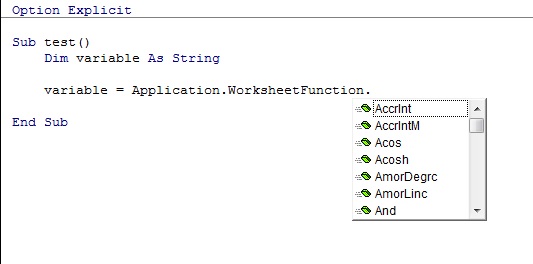
While using worksheet functions in VBA you need to pay attention if parameters passed to a function are of the same types as
required by this function.
For some functions, when you type its name and open parenthesis VBA editor displays a frame with a hint on the required types of arguments.
The picture below shows an example of using in VBA worksheet function =ASC() that returns the ASCII code of character. For this function
VBA editor displays a hint indicating that given argument must be of the text type.

However, for other functions VBA editor displays only the information about how many parameters is required without any hint about their types.
The picture below shows an example of such a function: =VLOOKUP(). For this function VBA editor displays only information about
three required and one optional argument without specifying their types.

You can find a detailed description of functions and required parameters by double clicking the name of a function in
Insert function window (it was explained in the previous lesson
how to open Insert function window).
Translation:
Artur Krawczyński